JSON Editor
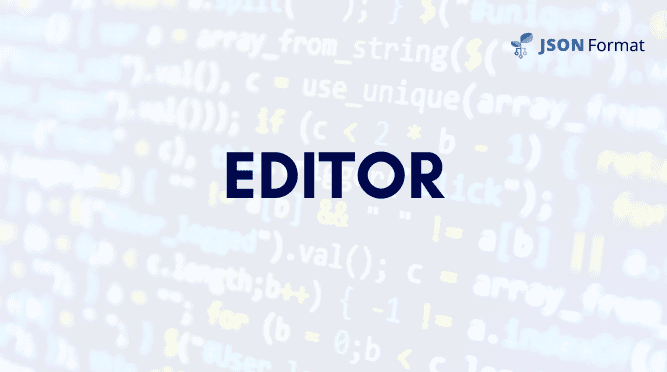
Our JSON editor is a versatile and user-friendly tool designed to simplify your workflow and enhance your productivity when working with JSON data. Below is a detailed overview of the key features and capabilities that make our editor an essential tool for developers, analysts, and anyone working with structured data.
Create and Import Options
The JSON editor provides flexible options for entering data. You can directly copy and paste your JSON data into the editor or upload a pre-existing JSON file from your local system.
Clear and Undo Functionality
The Clear button allows you to instantly remove all content from the editor, enabling you to start fresh whenever required. In the event of an accidental clear or deletion, the undo functionality—triggered by pressing Ctrl+Z—ensures you can quickly restore your data without losing valuable work.
Copy and Download Features
To facilitate easy sharing and reuse of your JSON data, the editor includes a Copy feature that enables you to copy the entire content to your clipboard with a single click. Additionally, you can download your JSON data as a file directly from the editor, providing a convenient way to save your work locally for future use or sharing with collaborators.
Multiple Viewing Options and Export Formats
Understanding and analyzing JSON data is simplified through multiple viewing options. The editor allows you to switch between different formats, including Table View for a structured, tabular representation and YAML View for a more human-readable format. Furthermore, you can export your JSON data to CSV or YAML, providing flexibility for use in other tools and workflows.
Advanced Search and Replace Functionality
The JSON editor is equipped with a robust Search feature, enabling users to quickly locate specific keys, values, or patterns within large datasets. The search functionality supports multiple modes, including keyword search, case-sensitive search, and advanced regular expressions, allowing for precise and efficient navigation of the data. Additionally, the Replace functionality offers the capability to update keys or values, either for a single instance or across the entire dataset, saving significant time when performing bulk edits or corrections.
Enhanced Editing Experience with Expand View
For users who require a distraction-free environment or a larger workspace, the Expand View feature is invaluable. By selecting the expand menu located in the top-right corner of the editor, you can switch to a full-screen mode. This mode provides an expansive workspace, ideal for working on lengthy or complex JSON files. Whether you need to focus on intricate details or prefer a broader view of your content, the Expand View feature ensures a seamless and efficient editing experience.
